-
Enable App Twin for HUAWEI Mate 8 “Unsupported” Apps
Posted on November 2nd, 2017 2 commentsSince HUAWEI launched EMUI 5.0, it came with a feature called App Twin. App Twin allows user to run multiple instances simultaneously for one app, so user can set up multiple accounts for each instance, e.g. log-in multiple accounts for Facebook at same time. There are some applications that do this same function on the Play Store such “App Cloner” and “Parallel Space”, though I prefer using HUAWEI native feature to do the job.
Unfortunately App Twin only works on very few apps, like Whatsapp/Facebook or QQ/Wechat. But according to xda-developers forum, it can actually work with pretty much any application on your device even you don’t have root access. Here’s how it’s done (for device without root access)Prerequisite:
- Enable “Developer Options” and “USB Debugging” in “Setting” menu
- Download Google latest android platform tool “adb”
- Install HUAWEI latest driver “HiSuite”
- A usb cable connect the device to PC
- Find the “Package Name” for the apps you wish to enable App Twin, and the app has to be installed already (will explain later)
After installed HiSuite to your PC, connect the device and wait until the USB driver installed properly. Unzip android platform tool to your local folder, open up a command prompt, go to the unzipped folder, run adb shell as follow
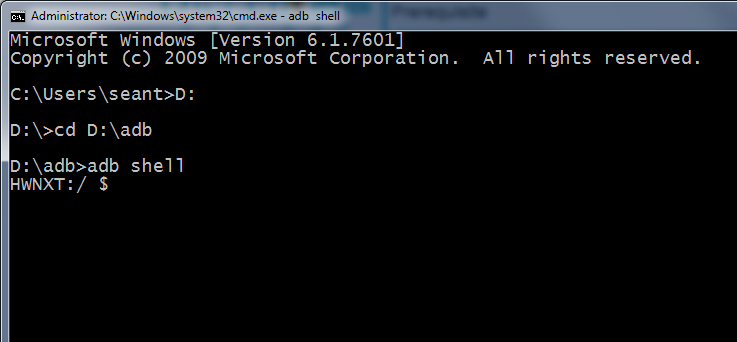
Once you’re in an ADB shell, enter the following command to get current App Twin list:
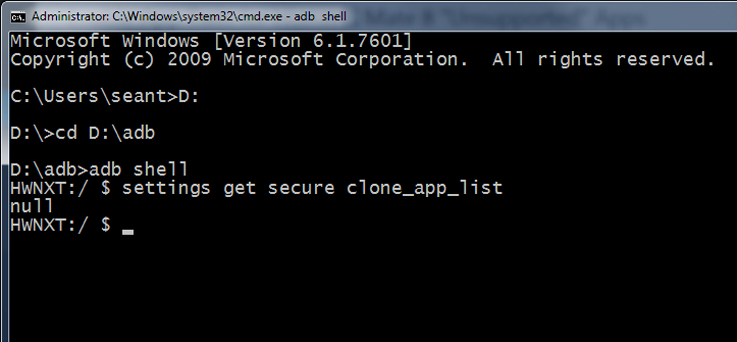
I got output “null” because I don’t have any app using App Twin right now, so let’s add some apps to the App Twin list. The syntax for adding app to list will be like below:1settings put secure clone_app_list "PACKAGE_NAME_1;PACKAGE_NAME_2;PACKAGE_NAME_3;..."To find the package name for your app, simply go to Google Play Store, search for the app you want, and look at the URL, you will find it like below:
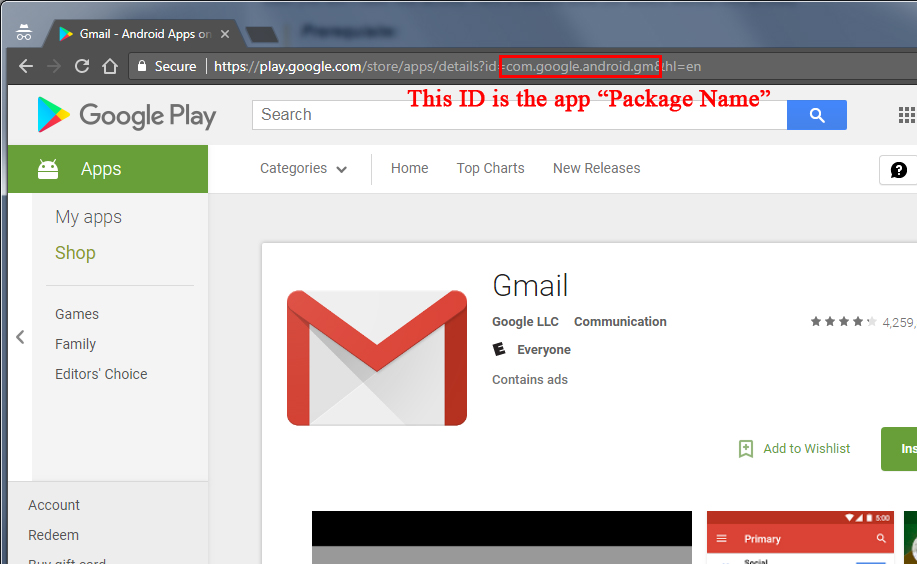
Now let’s run adb command to put my existing app “Gmail” and “eBay” to the list:1settings put secure clone_app_list "com.google.android.gm;com.ebay.mobile"When you want to add more apps to the list, remember be sure to APPEND the new app package name to the current list, and put the new list again, otherwise the existing apps with App Twin will be deleted from the list. For example, If I wish to add “Paypal” to my current list, I have to run:
1settings put secure clone_app_list "com.google.android.gm;com.ebay.mobile;com.paypal.android.p2pmobile"Enjoy!
4,188 views -
Move system apps cache to SD card for android in G1
Posted on August 3rd, 2010 8 commentsBy many customized Android mod (such as CyanogenMod), G1 can move the apps which installed by user self to SD card automatically, thereby keeping G1’s internal memory available as much as one can do. But, the system apps still occupy many memories while using them. So, what we can do, is to move the internal apps cache to SD card too!
To implement this, we need to use terminal app in G1 or ADB in PC. I prefer ADB, because it’s better to using big PC’s keyboard, rather than G1’s for typing lots of command lines. Can click here for reference of using ADB.
In Windows, just open one command console window:
(click pics for bigger view)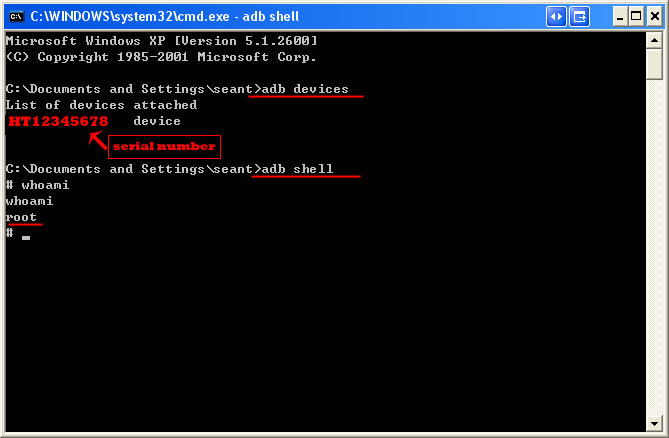
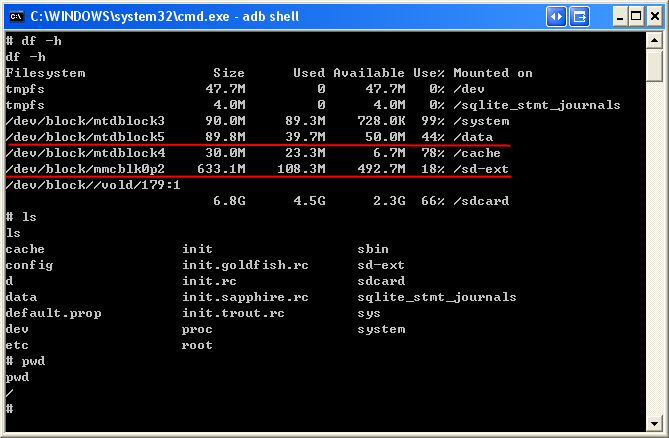
In cmd window, type “adb devices” and will see the all devices of android, then, type “adb shell” to remote the internal shell of G1. Before do anything, make sure you are “root” by using command “whoami”.
After type “df -h”, system will give a disk table for the internal memory and SD card. Because I am using CyanogenMod, so SD card has two partitions, one is Linux ext format named “sd-ext”, the other one is FAT32 format named “sdcard”, and The cache of internal apps is in the folder named “data”. All we need to do is move the app cache from “data” to “sd-ext”:123456#This is for web browser cachemkdir /sd-ext/cachemkdir /sd-ext/cache/webviewCachecd /data/data/com.android.browser/cacherm -R webviewCacheln -s /sd-ext/cache/webviewCache webviewCacheIf use G1’s keyboard, just do same thing as above. There are some other cache location might be needed to move
1234567891011121314<!-- Google Maps -->/data/data/com.google.android.apps.maps/files<!-- Google streetview -->/data/data/com.google.android.street/cache<!-- Market Cache -->/data/data/com.android.vending/cache<!-- Gmail -->/data/data/com.google.android.gm/cache/webviewCache<!-- Voice Search -->/data/data/com.google.android.voicesearch/cache/webviewCache
1,621 views -
在Ubuntu中用Android SDK调配G1小试
Posted on November 11th, 2009 1 comment终于静下心来开始研究Android的SDK了。1.5版的SDK有三个版本,For Windows、Linux和Mac。鉴于最近一直使用Ubuntu,先以Linux版本小试牛刀。
首先要下载SDK,可参见这里。然后可将文件解压缩至任何需要的目录,接下来就是要改UDEV使系统可以识别HTC的设备:#sudo vi /etc/udev/rules.d/51-android.rules
在此文件中加入:
SUBSYSTEM=="usb", SYSFS{idVendor}=="0bb4", MODE="0666"
然后重起这个服务
#sudo /etc/init.d/udev restart
接下来就可以通过电脑访问G1了,不过要记得在G1的设置中,打开“使用USB调试”那一项。
进入到解压缩后的SDK目录中,打开tool文件夹,就能看到所有的binary文件都在这里。其中最主要的,就是“adb”文件。此君有很多用法,其中一项就是可以模拟一个terminal,远程控制G1的文件系统:#adb shell (用此命令可进入G1的filesystem)
默认下,G1的文件系统使用ro的形式mount上的,所以如果想要改变G1上的任何文件,譬如copy之类,就需要重新mount到rw:
#adb shell
(等……直到进入G1的文件系统)
#mount (查看下文件系统的状态)
#mount -o rw,remount -t yaffs2 /dev/block/mtdblock3 (重新mount到rw)
1,173 views -
如何破解G1(中文版)
Posted on May 20th, 2009 2 comments1. 首先要把G1降级到RC29版本 (适用于美版G1)
对于大多数G1拥有者来说,他们的版本都会高于RC29,而只有RC29版本才能取得root的权限。所以,首先要把G1的版本降级到RC29。- 将G1的MicroSD卡格式化成FAT32格式
- 下载,解压缩镜像文件 RC29。 拷贝文件 “DREAMIMG.nbh” 到内存卡 (必须要在根目录下)
- 关机
- 同时按住相机键和电源键打开G1并进入 bootloader 模式。 这时会看到白色屏幕,中间有提示如何用内存卡中的文件flash手机。
- 按电源键,手机进入刷机程序。 这时,不用做任何动作影响手机。(最好放到桌子上等待)
- 当刷机程序结束后,同时按通话键,menu键和电源键重启手机。
2. 为G1取得root权限
“为G1取得root权限” 是指得到root的权限,然后可以利用这个权限去修改G1的内核和安装一些只有root才能安装的程序。- 下载文件 recovery.img 并放到内存卡中。(必须是根目录下)
- 下载文件 Hard SPL 并将zip文件放到内存卡中
- 以上的所有文件都必须正确的放在内存卡的根目录下
- 重启G1,等待G1完全启动直至进入主画面
- 等G1完全启动后,打开键盘,先按enter键若干次,然后输入”telnetd” 并按enter键 (这时电话本可能会跳出,不用管它)
- 从Market下载 “Telnet” 软件,打开后连接至 localhost
- 如果连接正常,屏幕会出现 “#” 符号。
- 这时需要输入以下命令
- mount -o rw,remount -t yaffs2 /dev/block/mtdblock3 /system
- cd sdcard
- flash_image recovery recovery.img
- cat recovery.img > /system/recovery.img
3. 升级G1到高手们制作的ROM版本
现在,已经取得root权限的G1,可以根据自己的需要,通过使用 HardSPL 把G1刷成任何想要的版本,并且可以备份手机资料,或者恢复原厂设置。
以下是一些高手制作的 ROM,可根据需要下载:
JFv1.50 ADP1.5
Dude’s Cupcake V1.1- 下载自己需要的ROM
- 将下载来的文件改名为 update.zip
- 拷贝到内存卡中 (一样要是根目录下)
- 关机,然后同时按Home键与开机键开机,并进入恢复模式
- 同时按 alt 键和 W 键清除G1的缓存,然后再同时按 alt 键与 S 键启动刷机程序
- 等刷机程序结束后,同时按Home键与返回键重启手机
1,532 views -
How to root your G1
Posted on May 18th, 2009 Add comments1. Downgrade your phone to RC29 (US edition)
For most people, their G1’s version should be higher than RC29 which is the rootable version. So, we have to downgrade the G1 to RC29 first.- Format your G1’s MicroSD card to FAT32
- Download and unzip RC29 image file. Copy the “DREAMIMG.nbh” file to MicroSD card (root directory)
- Turn the G1 power off
- Hold Camera button, and press Power button to entry bootloader mode. You should see a gray and white screen with instructions to flash your phone with the update image on your MicroSD card
- As per the on-screen instructions, press the Power button to start upgrade procedure. DO NOT DO ANYTHING TO INTERRUPT THIS PROCESS
- After it is finished, restart your G1 by holding talk, menu and end keys
2. Rooting your phone
“Rooting G1” means to have the root permissions, then you can do whatever you want as root, such modify the kernel or install the application which needs root permissions.- Download recovery.img and copy it to your SD card (also root directory)
- Download the Hard SPL and copy the zip file to the SD card
- All files must be on the root directory of your MicroSD card
- Restart your G1. Wait for your phone to start up fully and show the home screen
- After your phone starts up, use the keyboard to hit the enter key twice, type “telnetd” and press enter. (contact search might show up, just type it.)
- Download “Telnet” application from the Market and connect to localhost
- If connect successfully, you should have a root prompt “#” on the screen
- Type the following
- mount -o rw,remount -t yaffs2 /dev/block/mtdblock3 /system
- cd sdcard
- flash_image recovery recovery.img
- cat recovery.img > /system/recovery.img
3. Upgrade your G1 to customized ROM
Now that you have root, you can use HardSPL to apply flash other ROM images, create full backups of your phone, install the latest build from the Android source, and usually resurrect your phone if it is “bricked”.
There are some customized ROMs:
JFv1.50 ADP1.5
Dude’s Cupcake V1.1- Download the customized ROM image you want
- Rename it to update.zip
- Copy it to your MicroSD card (root directory)
- Turn your phone off, and start up in recovery mode by holding Home and pressing Power
- Press alt-W to wipe your device, and Press alt-S to apply the customized ROM image
- After the update is complete, hold Home and press Back to restart
758 views












Recent Comments